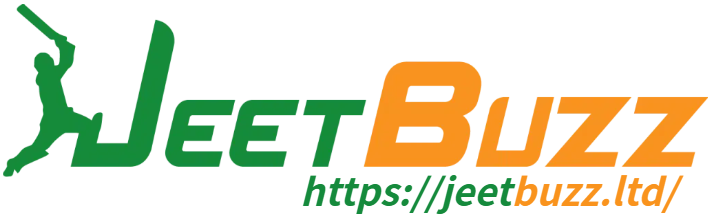Have you ever clicked on a link on our website only to be redirected to another webpage? If this happens, you may need to manually restore your local DNS settings. Follow these simple steps:
Step 1: Access Network Settings
Click on the [Start] button located on the bottom left corner of your desktop. Then, select [Settings], followed by [Network and Internet]. Finally, click on [Network and Sharing Center].
Step 2: Change Adapter Settings
Click on [Change adapter settings].
Step 3: Select the Active Network Connection
Right-click on your currently active network connection and select [Properties] from the pop-up menu.
Step 4: Modify Internet Protocol Version 4 (TCP / IPv4) Settings
Choose [Internet Protocol Version 4 (TCP / IPv4)] and click on [Properties].
Step 5: Update DNS Server Address
Select [Use the following DNS server address] and enter [8.8.8.8] as the preferred DNS server and [8.8.4.4] as the alternate DNS server. Then, click [OK].
Note: If you still experience issues after manually restoring your local DNS settings, you can refer to the following link for further assistance: https://support.microsoft.com/en-us/kb/972034
Now you can effortlessly navigate our website without any redirects or DNS hijacking. Enjoy a seamless browsing experience!
Remember, at JeetBuzz, our goal is to provide you with the best online gambling experience. Stay tuned for more exciting and informative articles!

Sources: JeetBuzz