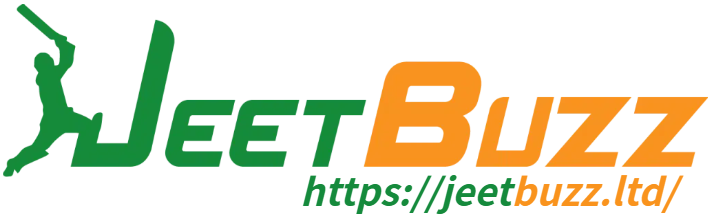Are you looking to delete or clear any saved cookies on your computer that track your browsing patterns? If so, you can easily delete your existing cookies. The process may vary depending on the browser you are using. Our quick help guide shows you the steps to clear cookies in various browsers. It is recommended to visit the official web pages of your browser for further instructions.
Google Chrome (PC Web):
Step 1:
Click on the three-dot icon at the top right of your browser and select “More tools”. Then, click on “Clear browsing data”.
Step 2:
Alternatively, you can press CTRL + SHIFT + DELETE simultaneously, and a new window will appear where you can delete your browser’s history. (This step is applicable to all browsers).
Step 3:
Select “Basic/Advanced” and choose the time range for which you want to delete your cookies. If you want to delete all cookies, select “All time”.
Step 4:
Check the boxes next to “Cookies and other site data” and “Cached images and files”.
Step 5:
Double-check your selections and make sure you haven’t selected any items you want to keep. Then, click on “Clear data” to apply your settings.
Google Chrome (Mobile Site):
Step 1:
Click on the three-dot icon at the top right of your browser and select “History”.
Step 2:
Click on “Clear browsing data”.
Step 3:
Select “Basic/Advanced” and choose the time range for which you want to delete your cookies. If you want to delete all cookies, select “All time”.
Step 4:
Check the boxes next to “Cookies and other site data” and “Cached images and files”.
Step 5:
Double-check your selections and make sure you haven’t selected any items you want to keep. Then, click on “Clear data” to apply your settings.
Mozilla Firefox:
Step 1:
Click on the three-line icon at the top right of your browser and select “Settings”. Go to “Privacy & Security” and click on “History”.
Step 2:
Alternatively, you can press CTRL + SHIFT + DELETE simultaneously, and a new window will appear where you can delete your browser’s history. (This step is applicable to all browsers).
Step 3:
Click on “Clear History” and choose the time range for which you want to delete your cookies. If you want to delete all cookies, select “Everything”.
Step 4:
Check the boxes next to “Cookies” and “Cache”.
Step 5:
Double-check your selections and make sure you haven’t selected any items you want to keep. Then, click on “OK” to apply your settings.
Watch the video below to see the process!
By following these steps, you can easily clear your browser cookies and cache. It is important to delete cookies regularly to maintain your privacy and keep your browsing experience fresh. Remember, if you have any doubts or concerns, consult the official documentation provided by your browser.
For more tips and tricks, visit https://jeetbuzz.ltd/!